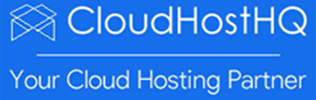How to create or remove scheduled tasks in plesk
cloudhosthq
Last Update 4 ปีที่แล้ว
ADD A SCHEDULED TASK
You can set up Scheduled Tasks in Plesk by following the steps below.
1. Log in to Plesk control panel
2. Click on the Websites & Domains tab in the left menu pane and then click on Scheduled Tasks on the right menu pane.

3. Click on Add Task.

4. Fill out the form as follows:

a) Active: Tick the check box to enable the task
b) In the Task type section, select the type of task that you want to set up:
Select Run a command to use commands recognized by the Windows Command Center. In the Command text box, specify the command, as well as any optional arguments in the with arguments text box.
Select Fetch a URL to retrieve a URL. In the URL text box, specify the URL you want to fetch.
Select Run a PHP script to run PHP scripts hosted on the server. In the Script path text box, specify the path to the script file, as well as any optional arguments in the with arguments text box. In the Use PHP version list box, select the PHP version you want to use to run the script.
c) In the Run section, specify the frequency and time with which you want to run the scheduled task.
d) In the Description text box, type a note or comment related to the scheduled task.
e) In the Notify section, select how frequently you want to receive notifications related to the scheduled task.The options available are Do not notify, Errors only and Every time
f)To immediately run the scheduled task, click Run Now
g) To save the scheduled task, click OK.
REMOVE A SCHEDULED TASK
1. Log in to Plesk control panel
2. Click on the Websites & Domains tab in the left menu pane.
3. Click on Scheduled Tasks on the right menu pane.
4. Check the box next to the Scheduled Task you want to remove.
5. Click on the Remove button.

Under the Scheduled Tasks page click the settings button to show scheduled tasks according to a time zone you specify.