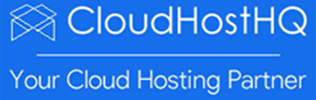How to apply Windows Updates/Patch
cloudhosthq
Last Update hace 4 años
If you have opted to install Windows updates automatically then the latest patches will have already been installed. If you do not install updates automatically, we recommend manually installing any Windows updates labelled as important.
The second Tuesday of each month is the one most commonly referred to as Patch Tuesday. That's when Microsoft releases security-related updates for Windows (desktop and server editions), Office, and related products. The fourth Tuesday of each month is reserved for updates that aren't related to security.
Here are the steps to install windows updates on a Windows 2012 R2 server.
1. Click on the ‘Start’ menu
2. Click on Control Panel

3. Select ‘System and Security (this will only appear if the control panel is in ‘Category’ view but if it isn’t then ‘Windows Update’ will be one of the items listed under ‘All Control Panel Items’)

4. Click on ‘Windows Update’

5. Click ‘Check for updates’ from the left-hand side of the screen

6. You may click on the Change settings link in the above screen to choose the option ‘Download updates but let me choose whether to install them’

7. Click on Updates are available link shown in step 5

8. Make sure the box for the update you wish to install is ticked or simply choose to install all available updates. After that click the 'Install' button.

9. After the installation, you will be prompted to restart the server for the updates to take effect.