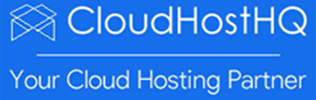How to change the RDP port for Remote Desktop on a Windows Server
cloudhosthq
Last Update 4 jaar geleden
Remote desktop(RDP) is a technology that allows users to connect to a specific computer from a remote location as if they were sitting in front of it. RDP transports on TCP 3389 port by default for all supported versions of Windows; if you want to change the port, it requires a quick change in the Windows registry.
Note: Editing the registry is risky, so make sure to take a backup of the registry before saving any changes.
1. Start the Registry Editor by pressing keys Win key+ R together, and type in regedit in the Run text box, and then press Enter or click OK.

2. Navigate to the following registry path
HKEY_LOCAL_MACHINE\SYSTEM\CurrentControlSet\Control\Terminal Server\WinStations\RDP-Tcp
3. Locate the registry entry named PortNumber in the right pane. Then right-click on PortNumber and select Modify option.

4. On the "Edit DWORD(32-bit) Value" window, click on Decimal.
The default port assignment is represented as d3d in hexadecimal or 3389 in decimal.

5. Type in the new port number (Say 3399) on the Value Data text box and click OK
It may require a reboot of the server for the changes to take effect. After that, you can connect to the server using IP:3399 from a remote desktop window, where IP can be IP address or hostname of the server. For example see the remote desktop window below.

Note: For Firewall Enabled servers please modify your Firewall settings to allow connections to the new RDP port.